Submit Request
When you have completed filling out and reviewing all the sections of the New Package form you are ready to submit the request for processing.
- In the Packaged Product section, it shows the note, "Submit your request to see the results", as shown below.
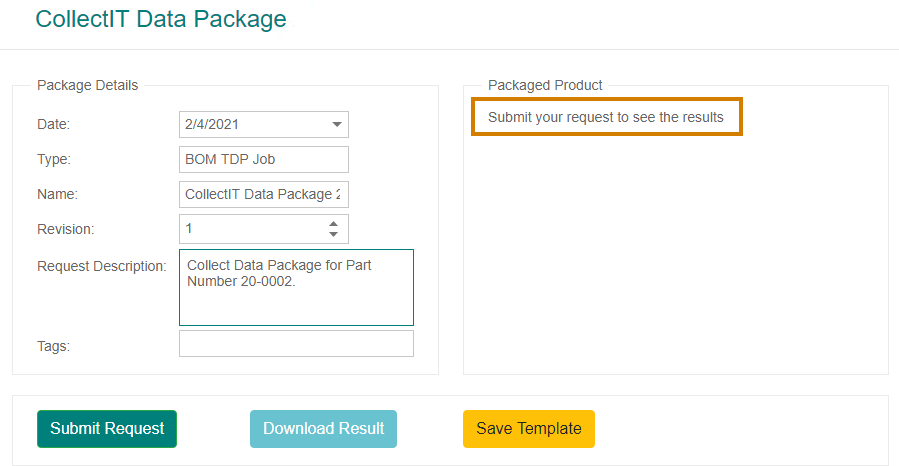
- Click Submit Request. The request starts processing, as shown in the image below by the blue progress indicators.

- When the processing is completed, the Packaged Product section of the Package form updates to display the Part Number, Revision and Type. The Result tab is also populated, as shown in the image below.

- The Result tab displays the following information for each item in the package:
- Type: The type of Item.
- Item: The identifying name of the Item.
- Revision: The revision of the item being processed for the package.
- File Date: The revision date of the item specified
- File Name: The name of the file in the package.
- File Type: The file extension that is used for an exported Item.
For information on downloading the result, see Download the Result.